
GreenStar™ 3
2630 Display
Documentation
PFP13051

About This Document
This User Guide will help you learn how to set up and troubleshoot documentation on the 2630 display. It is a supplement to the display’s operator’s manual.
Read the operator’s manual for the following information:
•How to operate your machine safely
•Theory of operation
Copyright © 2013 Deere & Company. All Rights Reserved. THIS MATERIAL IS THE PROPERTY OF DEERE & COMPANY. ALL USE AND/OR REPRODUCTION NOT SPECIFICALLY AUTHORIZED BY DEERE & COMPANY IS PROHIBITED. All information, illustrations and specifications in this manual are based on the latest information available at the time of publication. The right is reserved to make changes at any time without notice.

User Guide | Documentation |
Section Contents | |
GENERAL DOCUMENTATION SETUP | 3 |
Setup Wizard ........................................................................................ | 3 |
RESOURCES ................................................................................ | 4 |
EQUIPMENT ................................................................................ | 5 |
Machine ................................................................................................ | 5 |
DOCUMENTATION RECORDING SOURCE ........................ | 6 |
IMPLEMENT ............................................................................... | 8 |
OPERATION SPECIFIC SETUP ............................................. | 10 |
General............................................................................................... | 10 |
PLANTING AND SEEDING...................................................... | 11 |
Planting and Seeding Without Prescription ........................................ | 11 |
PLANTING AND SEEDING WITH PRESCRIPTION CREATED IN OFFICE FARM MANAGEMENT SOFTWARE...13
PRODUCT APPLICATION-SINGLE PRODUCT ................. | 15 |
PRODUCT APPLICATION-TANK MIX................................. | 16 |
PRODUCT APPLICATION-PRESCRIPTION CREATED IN | |
OFFICE FARM MANAGEMENT SOFTWARE .................... | 18 |
HARVEST-COMBINE ............................................................... | 19 |
HARVEST-LOADS..................................................................... | 20 |
TILLAGE ..................................................................................... | 21 |
OTHER......................................................................................... | 22 |
GREENSTAR SUMMARY ....................................................... | 23 |
GreenStar Summary........................................................................... | 23 |
1 GS3 2630 Display

User Guide | 2630 Display |
DIAGNOSTICS | ...........................................................................26 |
Harvest ............................................................................................... | 26 |
DIAGNOSTICS ........................................................................... | 29 |
Non-Harvest ....................................................................................... | 29 |
2 GS3 2630 Display

User Guide Documentation
General Documentation Setup
Setup Wizard
1. Menu ............................................................................ 
2.GreenStar .......................................................
3.GreenStar Main .............................................................
Setup
4. Setup tab.................................................................
5. Documentation check box .................................... 
6. Accept ..........................................................................
NOTE: Setup Wizard guides operator through the set up of resources, machines and implements, and operations.
7.To navigate through Setup Wizard, press the following buttons on the right side of screen:
Exit
• Exit Setup ....................................................................... | Setup |
• Navigate to Next Page ................................................ | |
• Navigate to Previous Page ..................................... | |
• Press Accept twice when done ............................. |
3 GS3 2630 Display

User Guide | 2630 Display |
Resources 
Resources describe where and who performed the work to be documented. Documentation recording will not start if Client, Farm, and Field are not set up.
1. | Select Client .............................................. |
2. | Select Farm ............................................... |
3. | Select Field ............................................... |
4. | Select Task ................................................ |
IMPORTANT: To start documentation recording, task needs to be set to any value other than “documentation off,” which is the factory default setting.
IMPORTANT: Client, Farm, and Field are mandatory selections. If selections are not set, documentation recording will not start.
NOTE: Use names for Client, Farms, and Field used in other parts of your farming operation, such as daily conversations and office software. Spelling names correctly will help you find the fields within the office software.
4 GS3 2630 Display

User Guide | Documentation |
Equipment 
Machine
Machine Type and Name, as well as Implement Type and Name, are mandatory input selections for documentation setup.
1. Machine Type ........................................... 
2. Machine Model ......................................... 
3. Machine Name .......................................... 
NOTE: Some machines will automatically populate Machine Type, Model, and Name. John Deere combines or SPFHs automatically pre-populates Machine Type. No input required for pre-populated selections.
4. | Change Offsets | Change | |
Offsets | |||
5. | Enter correct values for Offsets A, B, and C ................ |
NOTE: If machine information has been set up, offsets populate automatically. To get information on how to measure offsets, refer to Measuring Offsets User Guide on www.stellarsupport.com. Offsets A, B, and C are required to calculate position of implement in relation to GPS receiver. Offset D is only used for elevation recording.
NOTE: Accurately defined offsets result in precise documentation and section control.
5 GS3 2630 Display

User Guide | 2630 Display |
Documentation Recording Source 
Documentation Recording Source must be set up correctly for recording.
1. Recording Source .......................................
NOTE: If Recording Source is set to Auto  , it cannot be changed and no input is required.
, it cannot be changed and no input is required.
NOTE: Recording Source Auto means that either machine or implement controls when recording is turned on. For example, recording starts when header is down or sections of the implement are turned on.
2.If recording source is not set to Auto, the following options are available:
• Manual: ...................................................
○Press button  on display to start and stop documentation recording.
on display to start and stop documentation recording.
• Implement switch 0: .................................
○Documentation recording will turn on when switch is moved in default position.
• Implement switch 1: ................................
○Documentation recording will turn on when implement switch is moved out of default position.
NOTE: To make implement switch options work, install implement switch.
Additional Options
John Deere and ISOBUS non-Deere tractors’ option availability depends on the tractor’s equipment and display connection to tractor. Some or all of the following options might be available:
• Rear PTO: ...............................................
6 GS3 2630 Display

User Guide | Documentation |
○Recording starts when Rear PTO is switched on.
• Front PTO: ..............................................
○Recording starts when Front PTO is switched on.
• Rear Hitch: ..............................................
○Recording starts when Rear Hitch is lowered.
• SCVs: ......................................................
○Recording begins and stops when indicated SCV is moved.
NOTE: Any device not switched electronically, such as mechanical SCVs, cannot be found in this drop-down list. Options are only visible if machine supports these devices.
3. Press | or select | Machine |
7 GS3 2630 Display

User Guide | 2630 Display |
Implement 
Implement Type and Name are mandatory input selections for documentation setup. If those selections are not filled out, documentation recording will not start.
NOTE: Some implements automatically populate implement type, model, and name. Examples include John Deere planters or ISOBUS implements. The name displayed in the input selection is a unique identifier for the implement. Each name only exists once throughout the entire John Deere and ISOBUS world.
NOTE: For documentation recording, input is not required if fields are prepopulated.
NOTE: Reuse names for Client, Farms, and Field in other parts of your farming operation, such as daily conversations and office software. Spelling names correctly will help you find fields within the office software.
1. | Select Implement Type ............................. | |
2. | Select Implement Model .......................... | |
3. | Select Implement Name ........................... | |
Change Widths | Change | |
4. | Widths | |
5. | Enter correct values for implement width .................. |
NOTE: This is the working width of implement. It is needed to calculate how much area is worked and to display information on the map.
Change | ||
6. | Change Offsets | Offsets |
7. | Enter correct values for Offsets A, B, C, and D ........... |
8 GS3 2630 Display

User Guide | Documentation |
Offsets include the following characteristics:
•Documentation recording takes place at Offsets A + B (sum of Offset A and Offset B). For example, the point where grain is cut or seeds and fertilizer are put in the ground.
•Offsets A, B, and C are the base for implement drawing on map.
•Offset D is important for drawn implements. It is needed for calculating the position of implements in curves.
NOTE: If implement has been set up, offsets populate automatically. For information on how to measure offsets, refer to Measuring Offsets User Guide on www.stellarsupport.com.
NOTE: Accurately defined offsets result in precise documentation and section control.
8. | Press Accept to leave ................................................. | ||
9. | Go to back to Machine | Machine | OR |
10. | Select Connection Type ............................. |
NOTE: If implement has already been set up, connection type will automatically populate as soon as an implement name is selected (2630 display only).
NOTE: To get information on which connection type, refer to Measuring Offsets User Guide from www.stellarsupport.com.
11.Press  twice or proceed with next section of this user guide
twice or proceed with next section of this user guide
9 GS3 2630 Display
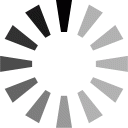